
Using Google Drive
You will need to create a Google Folder within your Google Drive account to send files to your Counselor during this program. Access your Google Drive by clicking here .
Click "NEW", then click "Folder" to create a new Folder.
As indicated on your dashboard, please name your folder as "Last Name, First Name". For instance, if your name is Joseph Smith, please name your folder "Smith, Joseph".
Then click "Create".
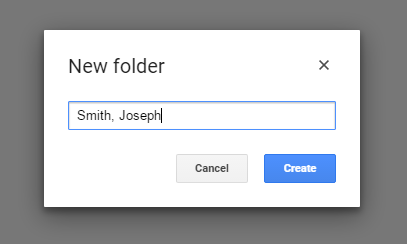
After creating your folder, you will see it appear on your Google Drive.
- Right click on your folder.
- Choose the "Share" option from the menu as circled below.

- Click "Get shareable link" on the top right corner of the lightbox that pops up.

- Change settings from Anyone with the link "can view" to Anyone with the link "can edit" on the drop down.

- Click "Copy Link" to then share the link to your Counselor in the messaging box at the bottom left of your dashboard. Use the "insert/edit link" icon to create your link and give it a title (if you want!).


You can either use the "New" button to add any files or folders from your computer to your Shared Folder, or you can drag your files or folders directly from your computer to the space on your Google Drive as circled below.

Once added, scroll to the bottom of your dashboard and insert the shareable link into the messaging box on your dashboard by using the "insert/edit link" icon. 

Process Guidelines
Please communicate with your Counselor in the messaging box on your dashboard. In addition to any questions or concerns you may have, we highly encourage you to use this feature to inform your Counselor of when you submit any Google Docs that are ready to be reviewed. Your Counselor will receive a notification that you have sent her a message and will respond in the messaging box.
Please give your Counselor 24-48 business hours to respond.